When editing an existing user, you may change the Access Group and Privileges associated with the User and specific Provider IDs, change the user's password, inactivate the User ID, unlock the user's account, or promote the user to an Administrator.
To edit the Access Group or Privileges of an existing user:
Find the name of the User to be modified and click the hyperlinked name. NOTE: An inactivated User ID will not be displayed as a hyperlink.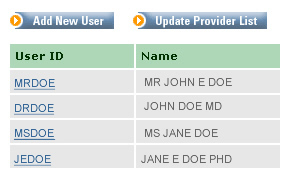
on the resulting page, confirm the first name, last name and user id are those of the desired user,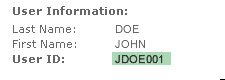
in the listing of Provider IDs/Names and Access Groups available for the selected user, determine the combination to be maintained and click the Add/Edit Access Privileges icon,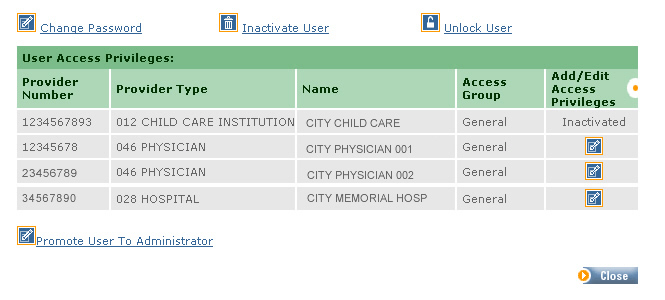
you may change the Access Group for a user simply by selecting the button for another group,
NOTE: the access privileges for Supervisor are predetermined and therefore may not be modified.
the access privileges for a General User may be modified to grant either "Full Access" or "No Access" to certain areas of the application,
click Cancel if you do not wish to save your changes or click Submit to save changes and return to the Edit Users page.
Once all necessary access levels have been defined for the Providers, click Close to return to the Add/Edit Users page.